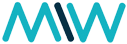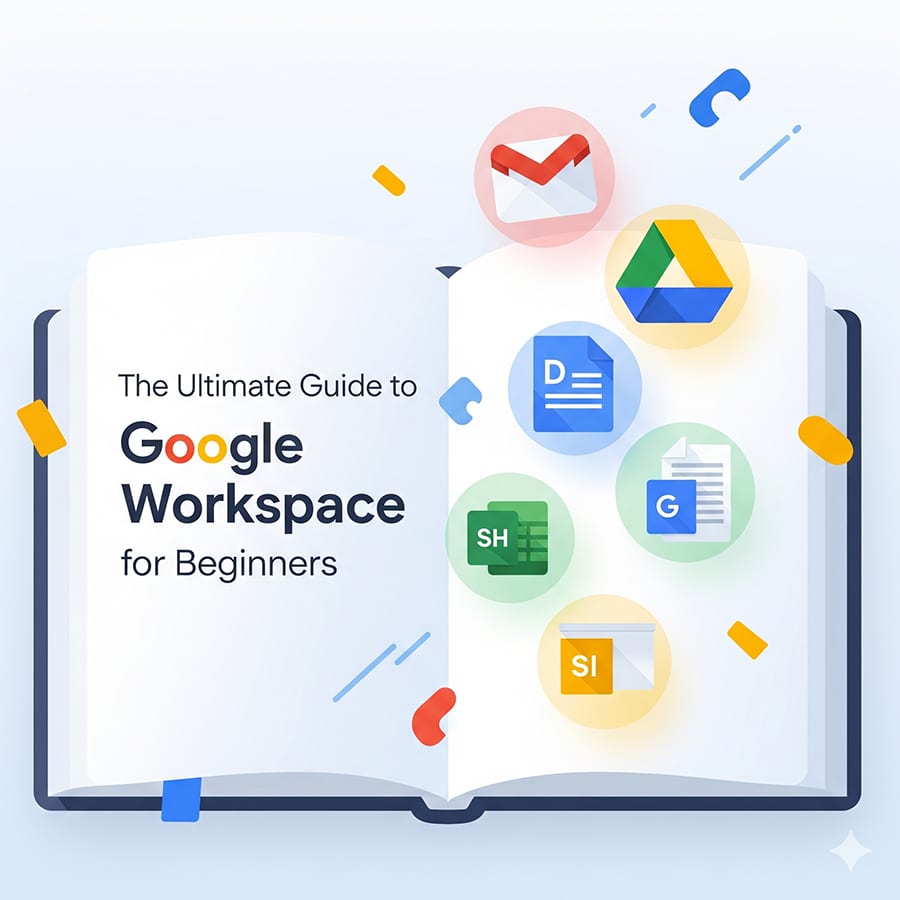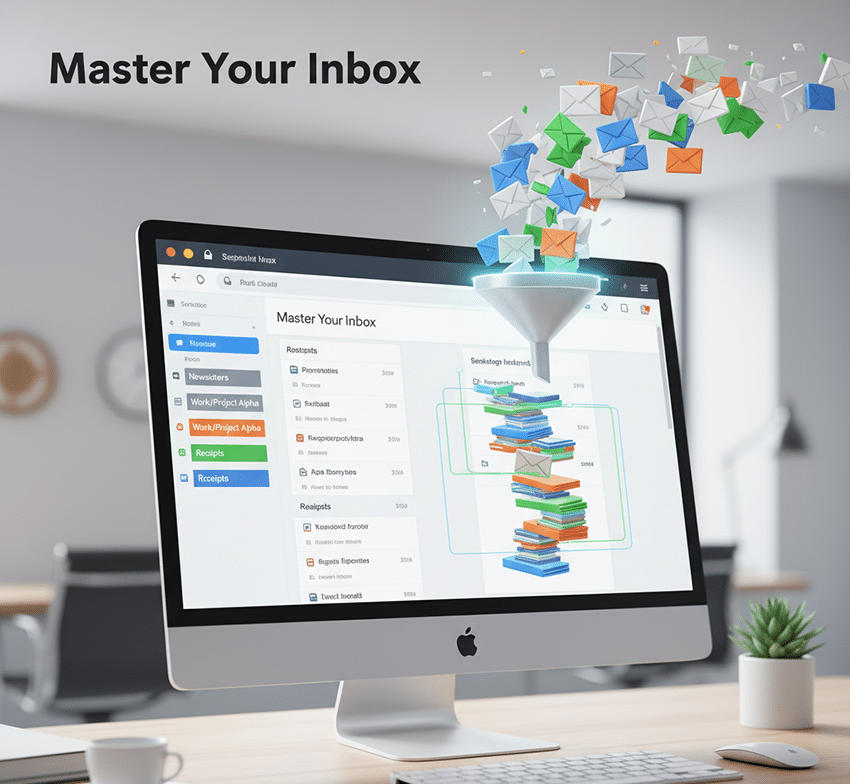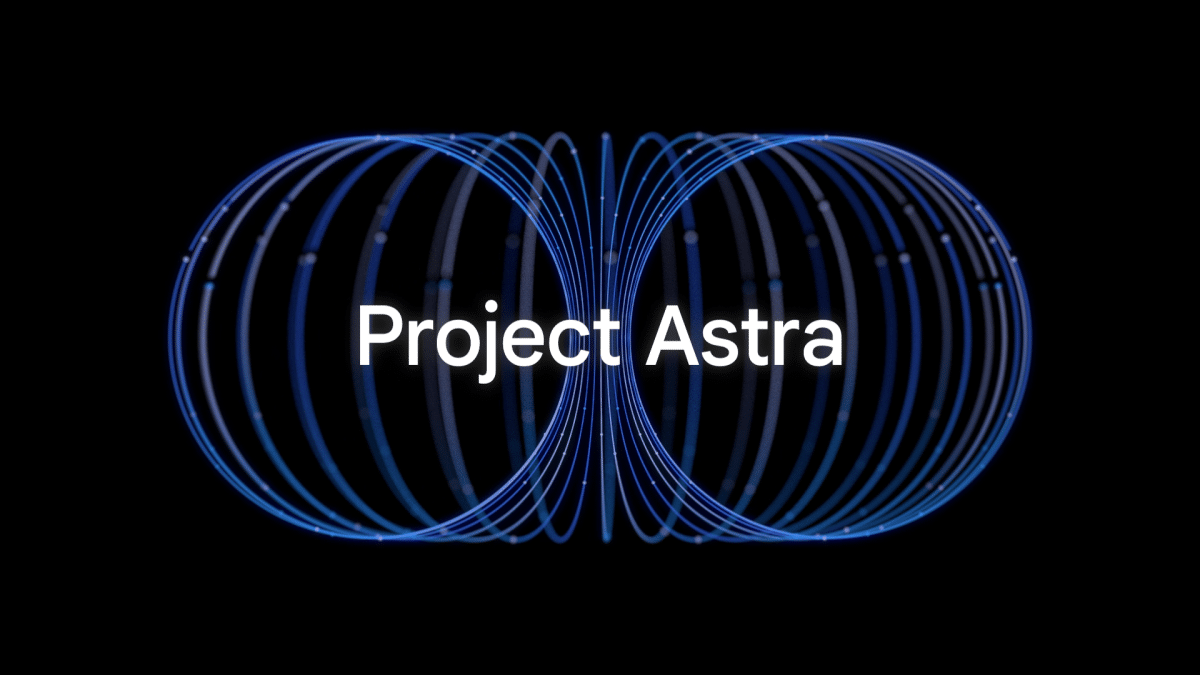Welcome to the world of Google Workspace! If you’re new to this powerful suite of tools, you’re in for a treat. Google Workspace (formerly G Suite) offers a comprehensive collection of cloud-based productivity and collaboration applications designed to streamline your work, whether you’re a student, a small business owner, or part of a large enterprise.
This guide will walk you through the essentials, helping you get started with confidence. Let’s dive in!
What Exactly is Google Workspace?
At its core, Google Workspace is a collection of online tools that help you create, communicate, and collaborate. Think of it as your digital office, accessible from anywhere with an internet connection. Instead of installing software on your computer, you access these applications through your web browser or dedicated mobile apps.
Key Benefits:
- Cloud-Based: All your work is saved in the cloud, meaning you can access it from any device, anywhere. No more worrying about losing files!
- Collaboration: Share documents, spreadsheets, and presentations with others and work on them together in real-time.
- Integration: The apps are designed to work seamlessly with each other, making workflows smooth and efficient.
- Security: Google provides robust security features to protect your data.
- Cost-Effective: Often more affordable than traditional software licenses, especially for businesses.
The Core Applications You’ll Use
Let’s break down the most commonly used applications within Google Workspace:
1. Gmail: Your Professional Email Hub
More than just an email service, Gmail for Google Workspace users comes with enhanced features, including custom email addresses (e.g., [email protected]), more storage, and advanced administration controls.
Getting Started with Gmail:
- Sending Emails: Click “Compose” to start a new email. Add recipients, a subject, and your message.
- Organizing Your Inbox: Use labels to categorize emails, star important messages, and filter unwanted mail.
- Smart Features: Gmail offers smart replies, nudges to follow up, and priority inbox to help you manage your communications efficiently.
2. Google Drive: Your Cloud Storage Solution
Google Drive is your personal online hard drive. It’s where you store all your files – documents, spreadsheets, presentations, images, videos, and more.
Getting Started with Google Drive:
- Uploading Files: Drag and drop files directly into your Drive, or use the “+ New” button.
- Creating Files: You can create new Google Docs, Sheets, Slides, and more directly within Drive.
- Organizing Files: Create folders to keep your Drive neat and tidy.
- Sharing Files: Right-click on any file or folder, select “Share,” and invite others to view, comment on, or edit your content. This is where collaboration truly begins!
3. Google Docs: Word Processing, Reimagined
Google Docs is Google’s answer to Microsoft Word. It’s a powerful word processor that shines when it comes to collaboration.
Getting Started with Google Docs:
- Creating a Document: From Drive, click “+ New” > “Google Docs.”
- Basic Formatting: All the standard formatting options are available: bold, italics, font changes, bullet points, etc.
- Real-time Collaboration: Share a Doc with others, and you’ll see their cursors and edits in real-time. Use the “Suggesting” mode for proposed changes, and the “Commenting” feature to discuss specific parts of the document.
- Version History: Every change is saved automatically, and you can revert to previous versions at any time.
4. Google Sheets: Spreadsheet Powerhouse
Google Sheets is a robust spreadsheet application, similar to Microsoft Excel. It’s perfect for organizing data, performing calculations, and creating charts.
Getting Started with Google Sheets:
- Creating a Spreadsheet: From Drive, click “+ New” > “Google Sheets.”
- Formulas and Functions: Learn basic formulas like SUM, AVERAGE, and COUNT. Sheets has a vast library of functions for more complex calculations.
- Charts and Graphs: Easily visualize your data by selecting cells and inserting various chart types.
- Data Validation and Conditional Formatting: Use these features to ensure data accuracy and highlight important information.
5. Google Slides: Engaging Presentations Made Easy
Google Slides is your tool for creating compelling presentations, a worthy alternative to PowerPoint.
Getting Started with Google Slides:
- Creating a Presentation: From Drive, click “+ New” > “Google Slides.”
- Themes and Layouts: Choose from a variety of built-in themes and slide layouts to give your presentation a professional look.
- Adding Content: Insert text, images, videos, and shapes to your slides.
- Animations and Transitions: Add effects to make your presentation more dynamic.
- Presenting: You can present directly from the web, or even broadcast your presentation to others online.
Other Essential Google Workspace Apps
While Gmail, Drive, Docs, Sheets, and Slides are your daily drivers, here are a few other important apps:
- Google Calendar: Manage your schedule, create events, and share calendars with colleagues.
- Google Meet: For video conferencing and online meetings.
- Google Chat: A secure messaging platform for teams.
- Google Forms: Create surveys, quizzes, and data collection forms.
- Google Sites: Build simple websites for projects or teams.
Tips for Success with Google Workspace
- Embrace the Cloud: Get comfortable with storing everything in Drive. It’s safe and accessible.
- Collaborate: Don’t be afraid to share documents and work with others in real-time. It’s one of Workspace’s biggest strengths.
- Learn Keyboard Shortcuts: Like any software, mastering shortcuts will speed up your workflow significantly.
- Explore Templates: Many apps offer templates for common tasks, saving you time and effort.
- Use the Search Bar: Google’s powerful search capabilities extend to Workspace. You can quickly find files in Drive or emails in Gmail.
- Offline Access: For Docs, Sheets, and Slides, you can enable offline access to work on files even without an internet connection.
Conclusion
Google Workspace is a game-changer for productivity and collaboration. By understanding these core applications and embracing their cloud-based nature, you’ll be well on your way to becoming a Google Workspace pro. Start exploring, experimenting, and enjoy the seamless workflow it provides!

Dexter is a seasoned system engineer with a passion for all things tech. His analytical mind thrives on solving complex problems, whether it’s optimizing code or configuring Linux servers. When he’s not immersed in work, you’ll find Dexter gaming, exploring anime and manga, and staying up-to-date with the latest tech trends. His life motto? “In code we trust.”