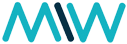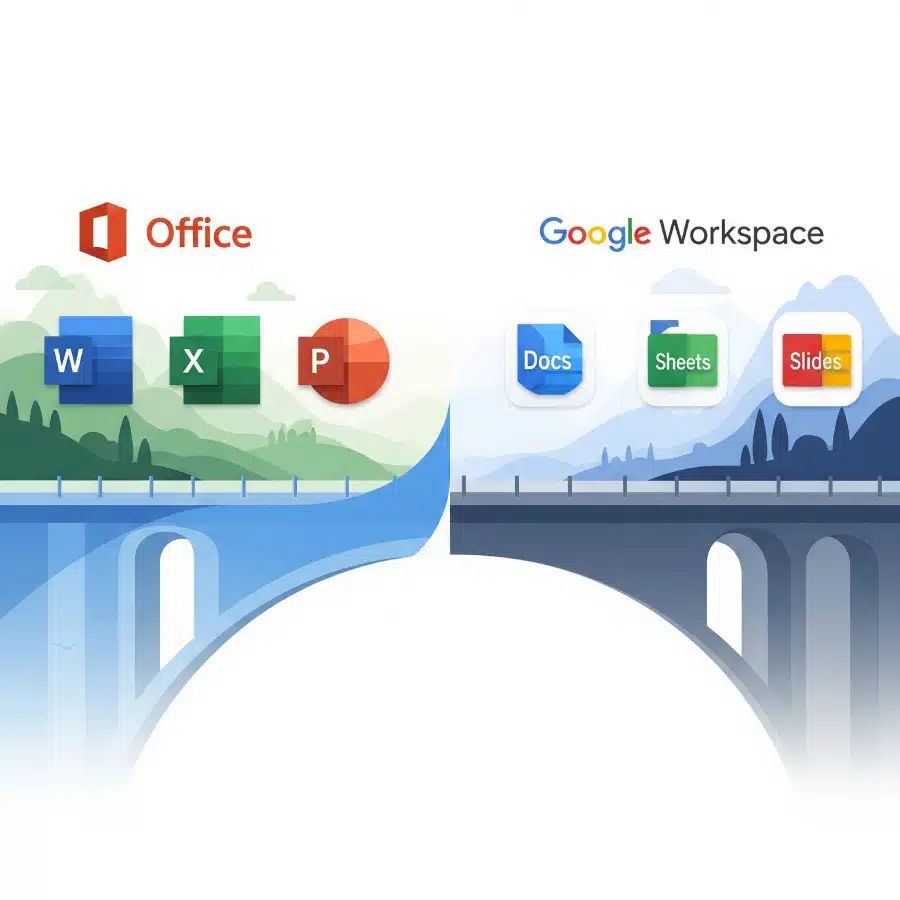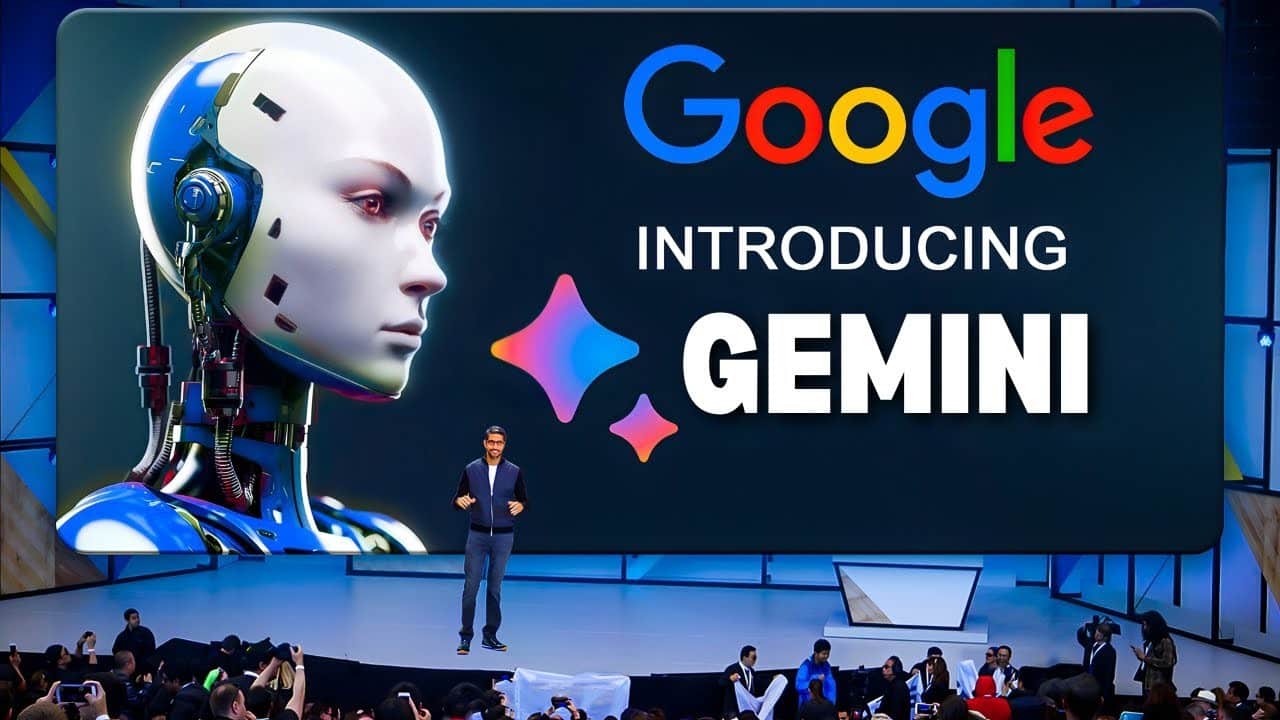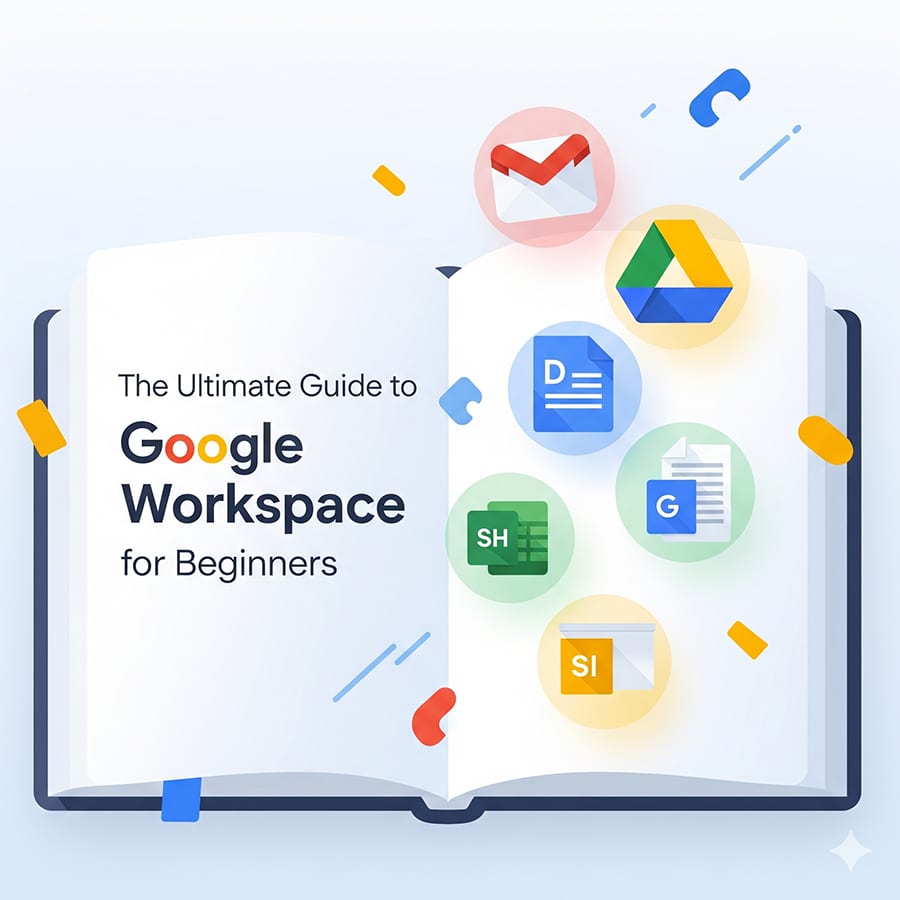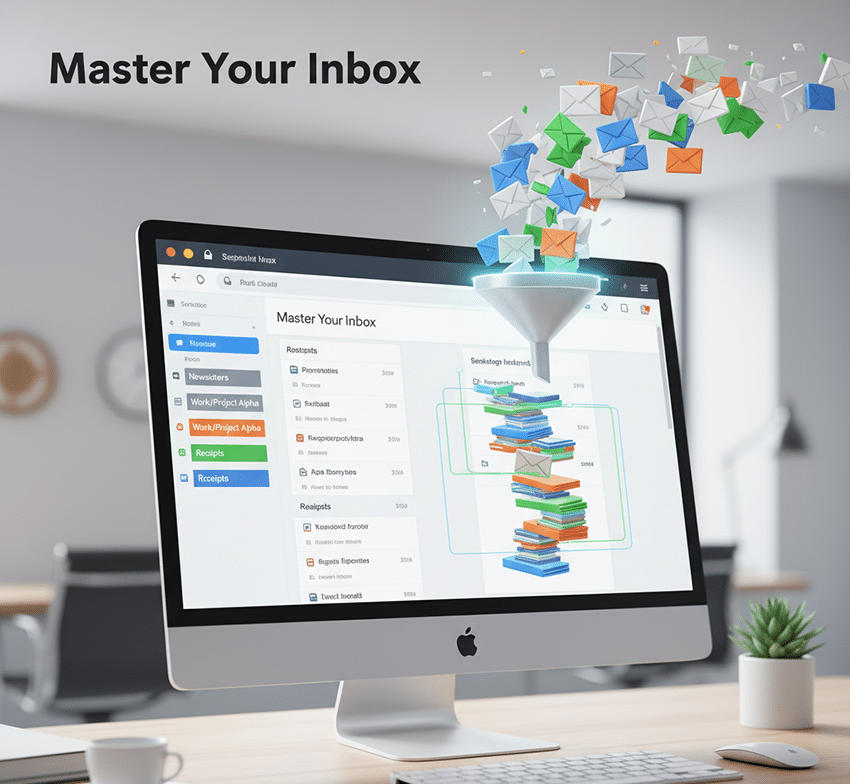Moving from a familiar platform like Microsoft Office to a new one can feel like a big undertaking. This guide is designed to make your transition to Google Workspace as smooth as possible. We’ll cover the key differences, the equivalents for your favorite apps, and the best practices for getting up and running quickly.
The Big Picture: Cloud-First Collaboration
The most significant difference between Microsoft Office (especially the desktop versions) and Google Workspace is the fundamental approach. Microsoft traditionally focused on desktop software with cloud integration. Google Workspace is “cloud-first,” meaning all its applications and files are designed to be used and stored online from the start.
This approach brings with it a few key benefits:
- Real-Time Collaboration: Multiple people can work on the same document, spreadsheet, or presentation at the same time, with changes saving automatically and instantly visible to all collaborators.
- Accessibility: Your files are accessible from any device—desktop, laptop, tablet, or smartphone—as long as you have an internet connection.
- Automatic Saving & Version History: You’ll never have to “Save As” again. Every change is automatically saved to Google Drive, and you can easily view and restore past versions of a file.
Your New Toolkit: App Equivalents
Here’s a quick-reference table to help you find the Google Workspace equivalent for the Microsoft Office apps you use most.
| Microsoft Office App | Google Workspace Equivalent | Primary Function |
| Word | Google Docs | Word processing |
| Excel | Google Sheets | Spreadsheets |
| PowerPoint | Google Slides | Presentations |
| Outlook | Gmail & Google Calendar | Email, contacts, and calendar |
| OneDrive/SharePoint | Google Drive | Cloud storage & file sharing |
| Teams | Google Meet & Google Chat | Video conferencing & team messaging |
A Closer Look at the Core Apps
Let’s dive into how to use Google’s core productivity apps.
Google Docs (The Word Processor)
Think of Google Docs as a simplified, collaborative version of Microsoft Word.
- Creating and Editing: Go to
docs.google.comor click the “Docs” icon from your Google Apps menu. You can start a new document from scratch or use one of the many templates. The interface is clean and straightforward, with familiar formatting tools like bold, italics, font styles, and alignment. - Key Differences: The ribbon at the top is replaced by a cleaner menu bar. You won’t find the same advanced features as a desktop version of Word, but for most everyday tasks, Docs has everything you need.
- Working with
.docxfiles: Google Docs can open, view, and even edit Microsoft Word files (.docx) directly. This is a crucial feature for a smooth transition. You can also save a Google Doc as a.docxfile if you need to share it with someone who doesn’t use Google Workspace.
Google Sheets (The Spreadsheet)
Google Sheets is the equivalent of Excel, designed for data organization and analysis.
- Getting Started: Go to
sheets.google.comto create a new spreadsheet. The layout of rows and columns will feel instantly familiar. - Key Features: It supports all the basic formulas and functions you’d expect, from
SUM()andAVERAGE()to more complex data manipulation. - Collaboration Power: This is where Sheets truly shines. Multiple users can work on the same sheet simultaneously, and you can see a collaborator’s cursor as they’re typing or highlighting a cell. You can also leave comments on specific cells or ranges.
Google Slides (The Presentation Tool)
Google Slides is your go-to for creating presentations, much like PowerPoint.
- Creating a Deck: Navigate to
slides.google.com. You can choose from a variety of themes and layouts. - Ease of Use: Adding text, images, and shapes is intuitive. You’ll find similar options for animations and transitions.
- Co-Presenting: Since it’s a cloud-based app, you can have a team member add content to the same slide deck you’re working on in real-time, even from another city or country.
Migrating Your Data
Moving your files is a critical step, but it doesn’t have to be hard.
- Use Google Drive for Desktop: Install the Google Drive for Desktop application on your computer. This will create a folder on your computer that syncs with your Google Drive in the cloud.
- Drag and Drop: Simply drag and drop your existing Microsoft Office files from your computer into the Google Drive folder. They will automatically upload to your cloud storage.
- Work with Existing Files: Google Drive is designed to work with over 100 file types, including Microsoft Office files. You can open and edit a
.docxfile directly within Google Docs without converting it. When you save, it will remain in its original format.
A helpful tip: While it’s great that Google Docs and Sheets can open Microsoft Office files, you might lose some formatting in the conversion process. A recommended strategy is to upload all your old files to Google Drive for storage, but create any new documents directly in Google Docs, Sheets, or Slides to take full advantage of their native features.
Collaboration and Sharing: The Google Way
Google Workspace’s real strength is its built-in collaboration features.
- Sharing a File: Instead of sending an email attachment, you share a link to the file. Click the “Share” button in the top-right corner of any Google Doc, Sheet, or Slide. You can grant different levels of access:
- Viewer: Can only see the file.
- Commenter: Can add comments but not change the text.
- Editor: Can make any changes to the file.
- Comments and Suggestions: The
Commentfeature allows you to add notes to specific parts of a document. You can tag a collaborator by typing@followed by their name, which sends them an email notification. TheSuggestionmode lets you propose edits that the document owner can either accept or reject. - Seamless Integration: Your Google Workspace apps are all connected. You can start a Google Meet video call directly from a Google Doc or share a Google Drive file in a Google Chat conversation.
Switching from Microsoft Office to Google Workspace is more than just a change of apps; it’s a shift to a new, more collaborative way of working. By understanding these core concepts and embracing the cloud-first approach, you’ll be well on your way to a more productive and connected workflow.

Dexter is a seasoned system engineer with a passion for all things tech. His analytical mind thrives on solving complex problems, whether it’s optimizing code or configuring Linux servers. When he’s not immersed in work, you’ll find Dexter gaming, exploring anime and manga, and staying up-to-date with the latest tech trends. His life motto? “In code we trust.”