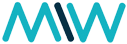Is your Gmail inbox a chaotic mess? Do you spend precious minutes every day searching for important emails, only to be drowned in a sea of newsletters, promotions, and notifications? You’re not alone. The good news is, Gmail offers powerful tools to bring order to the chaos: Filters and Labels.
Mastering these two features can transform your inbox from a source of stress into a highly efficient communication hub. Let’s dive in and learn how to tame the beast!
Understanding the Power Duo: Labels and Filters
Before we get started, let’s clarify what Labels and Filters are and how they work together:
- Labels (Folders on Steroids): Think of Labels as highly flexible folders. Unlike traditional folders where an email can only live in one place, an email in Gmail can have multiple labels. This means a single email can be tagged as “Work,” “Project X,” and “Urgent,” allowing you to categorize it in multiple ways without duplicating the email itself. Labels also appear on the left sidebar of your Gmail interface, providing quick access to categorized emails.
- Filters (Your Inbox Automation Assistant): Filters are the magic behind an organized inbox. They are a set of rules that automatically perform actions on incoming (and even existing) emails based on criteria you define. For example, a filter can automatically apply a specific label to emails from a particular sender, archive newsletters, or even delete spam before it even hits your primary inbox.
When used together, Labels and Filters create a powerful system for automated email organization.
Step 1: Brainstorm Your Labeling System
Before you start creating filters and labels, take a moment to consider how you want to categorize your emails. A well-thought-out labeling system is the foundation of an organized inbox. Here are some common categories to get you started:
- By Sender: Clients, colleagues, specific companies (e.g., “Amazon,” “Bank”).
- By Project/Topic: “Project Alpha,” “Marketing Campaign,” “Personal Finance.”
- By Priority/Action: “To Do,” “Waiting for Reply,” “Read Later.”
- By Type: “Newsletters,” “Receipts,” “Social Media Notifications.”
- Archived/Reference: “Read & Done,” “Important Info.”
Pro Tip: You can create nested labels for further organization (e.g., “Work/Project A,” “Personal/Finances”). To do this, simply type the parent label, followed by a slash, and then the sub-label when creating a new label (e.g., “Work/Marketing”).
Step 2: Creating Labels
There are two primary ways to create labels:
Method 1: From an Email
- Open an email you want to label.
- Click the “Labels” icon (looks like a tag) in the toolbar above the email.
- Type the name of your new label in the “Label as” field.
- Click “Create new.”
- Click “Apply.”
Method 2: From Settings
- Click the “Settings” gear icon (top right) and select “See all settings.”
- Go to the “Labels” tab.
- Scroll down to “Labels” and click “Create new label.”
- Enter the label name and click “Create.”
Once created, your labels will appear on the left sidebar of your Gmail interface. You can drag and drop emails onto labels to apply them manually.
Step 3: Unleashing the Power of Filters
Now for the real magic! Filters automate the labeling process and perform other actions.
How to Create a Filter:
There are two main ways to initiate filter creation:
Method 1: From an Existing Email (Recommended for Specific Senders/Subjects)
This is the easiest way to create filters for emails you frequently receive.
- Open an email that you want to filter (e.g., a newsletter, an email from a specific client).
- Click the “More” icon (three vertical dots) in the toolbar above the email.
- Select “Filter messages like this.”
Method 2: From Settings (For More Complex Filters)
- Click the “Settings” gear icon (top right) and select “See all settings.”
- Go to the “Filters and Blocked Addresses” tab.
- Click “Create a new filter.”
Defining Your Filter Criteria:
Regardless of which method you choose, you’ll be presented with a “Create filter” dialog box. Here, you define the rules for your filter:
- From: Emails from a specific sender (e.g.,
[email protected],[email protected]). - To: Emails sent to a specific recipient.
- Subject: Emails with a specific subject line or keywords in the subject (e.g.,
[Marketing Update],Invoice). - Has the words: Emails containing specific keywords anywhere in the body or subject (e.g.,
meeting notes,project proposal). - Doesn’t have: Exclude emails with certain words.
- Has attachment: Filter emails with attachments.
- Don’t include chats: Exclude Google Chat conversations.
- Size: Filter based on email size.
Important: Before clicking “Create filter,” click “Search” to see which emails currently match your criteria. This helps you refine your rules and avoid unintended consequences.
Choosing Filter Actions:
Once you’ve defined your criteria, click “Create filter” (or “Continue” if coming from an existing email) to select the actions the filter will perform:
- Skip the Inbox (Archive it): This is excellent for newsletters or notifications you want to keep for reference but don’t need to see in your primary inbox. They’ll still be searchable and accessible under their labels.
- Mark as read: Automatically mark emails as read.
- Star it: Add a star to important emails.
- Apply the label: This is where you connect your labels to your filters. Select the label you want to apply.
- Forward it: Forward emails to another address.
- Delete it: Use with extreme caution! Only delete emails if you are absolutely sure you never want to see them again.
- Never send it to Spam: Ensure important emails don’t end up in your spam folder.
- Send canned response: Automatically reply to certain emails (advanced feature).
- Always mark as important: Gmail’s own “Important” marker.
- Never mark as important: Prevent Gmail from marking certain emails as important.
- Categorize as: Assign emails to Gmail’s built-in categories (Primary, Social, Promotions, Updates, Forums). This is particularly useful if you want to override Gmail’s automatic categorization.
- Also apply filter to matching conversations: This will apply the filter to existing emails in your inbox that match the criteria. Always check this box when creating a new filter if you want to clean up your current inbox.
Practical Filter and Label Examples
Let’s look at some common scenarios and how to set up filters and labels for them:
1. Taming Newsletters:
- Label: “Newsletters”
- Filter Criteria:
From: "[email protected]" OR "[email protected]"(add all newsletter sender addresses). You can also useSubject: "newsletter"orHas the words: "unsubscribe"if you want to catch more. - Actions: “Skip the Inbox (Archive it),” “Apply the label: Newsletters.”
2. Prioritizing Work Emails:
- Label: “Work/Client X,” “Work/Internal Team”
- Filter Criteria:
From: "[email protected]" OR "[email protected]" - Actions: “Apply the label: Work/Client X” (or “Work/Internal Team”), “Mark as read” (optional, if you want to quickly scan them later).
3. Receipts and Financial Documents:
- Label: “Receipts/2025” (consider nested labels for years)
- Filter Criteria:
From: "[email protected]" OR "[email protected]" OR Subject: "receipt" OR "invoice" - Actions: “Skip the Inbox (Archive it),” “Apply the label: Receipts/2025.”
4. Social Media Notifications:
- Label: “Social”
- Filter Criteria:
From: "[email protected]" OR "[email protected]" - Actions: “Skip the Inbox (Archive it),” “Apply the label: Social,” “Mark as read.”
5. Emails Requiring Immediate Action:
- Label: “Action Required”
- Filter Criteria:
Has the words: "urgent" OR "action required" OR "due today"(use with caution, as this can catch too many emails). Better to manually label these, or train yourself to star them. - Actions: “Star it,” “Apply the label: Action Required.”
Managing Your Filters and Labels
You can always review and modify your filters and labels:
- To edit/delete filters: Go to “Settings” > “Filters and Blocked Addresses.”
- To edit/delete labels: Go to “Settings” > “Labels.” From here, you can also “Show” or “Hide” labels from the left sidebar, which is useful for decluttering.
Advanced Tips for a Super-Organized Inbox
- Color-Code Labels: In the left sidebar, hover over a label, click the three dots, and select “Label color” to assign a visual cue.
- Use Search Operators: Learn Gmail’s powerful search operators (e.g.,
is:unread,has:attachment,after:2024/01/01) to quickly find specific emails, even without filters. - Regularly Review and Refine: Your email habits evolve. Periodically review your labels and filters to ensure they are still serving your needs. Delete or modify those that are no longer useful.
- “Mark as read” and Archive: Get into the habit of marking emails as read and archiving them once you’ve dealt with them. This keeps your primary inbox clean.
- Consider a “Read Later” Label: For articles or content you want to consume later, create a “Read Later” label and apply a filter to relevant newsletters or emails.
- Gmail’s Built-in Categories: While filters give you more control, don’t overlook Gmail’s default categories (Primary, Social, Promotions, Updates, Forums). You can use filters to override how Gmail categorizes certain emails if you prefer.
Conclusion
Organizing your Gmail inbox with filters and labels is an investment that pays off daily. By automating the categorization of your emails, you’ll save time, reduce stress, and gain a clearer overview of your communication. Start small, implement a few key filters, and gradually build a system that works for you. Your future, calmer self will thank you!
Related:
Create rules to filter your emails

Summer works as People Manager at MIW overseeing the APAC region. A proud cat parent and book lover.