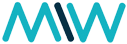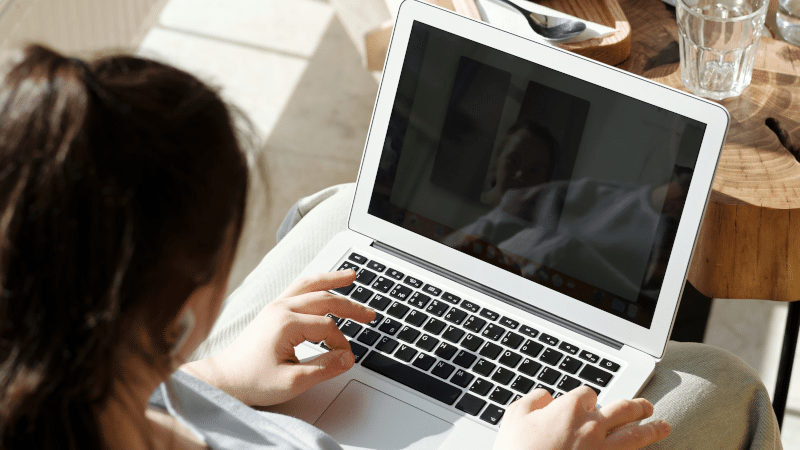Save time navigating in Gmail by using keyboard shortcuts.
Computer:
Turn on keyboard shortcuts
Some keyboard shortcuts only work if you’ve turned them on.
Note: Keyboard shortcuts aren’t supported on all keyboards.
- On a computer, go to Gmail.
- In the top right, click Settings
See all settings.
- Click Settings.
- Scroll down to the “Keyboard shortcuts” section.
- Select Keyboard shortcuts on.
- At the bottom of the page, click Save Changes.
Shortcuts you can use
You can use keyboard shortcuts to navigate your inbox and messages, format text, and complete actions like archiving and deleting.
To see a complete list of keyboard shortcuts, including which need to be turned on, type ? when you have Gmail open.
Note: Keyboard shortcuts work differently on PC and Mac computers. On PCs, you’ll use Ctrl instead of ⌘.
Customize keyboard shortcuts
You can change your default keyboard shortcuts in Gmail.
Step 1: Turn on custom keyboard shortcuts
- On your computer, go to Gmail.
- At the top right, click Settings
Settings.
- Click Advanced.
- Next to “Custom keyboard shortcuts,” click Enable.
- At the bottom, click Save Changes.
Step 2: Change your keyboard shortcuts
- On your computer, go to Gmail.
- At the top right, click Settings
Settings.
- At the top, click Keyboard Shortcuts.
- Next to the action, type the keyboard key to make a new shortcut.
- At the bottom, click Save Changes.
Note: One key can refer to only one action.
For more about Keyboard shortcuts for Gmail, you can check Google Help Center: https://upto.site/b6a42

Summer works as People Manager at MIW overseeing the APAC region. A proud cat parent and book lover.