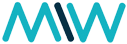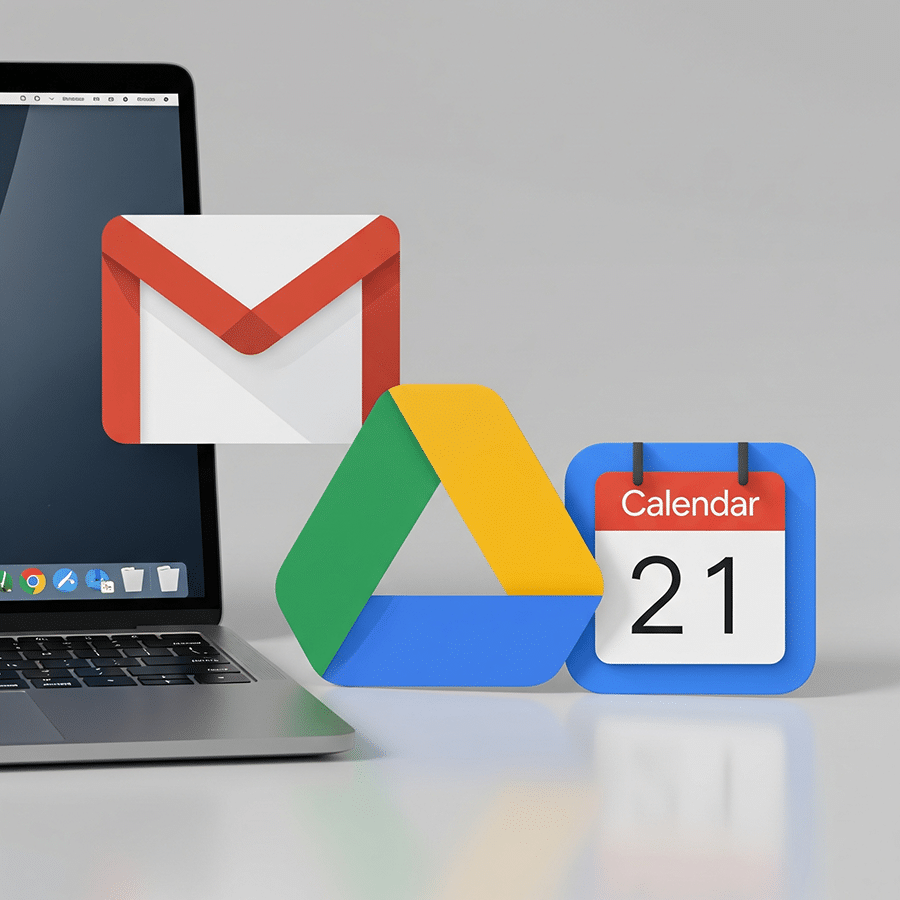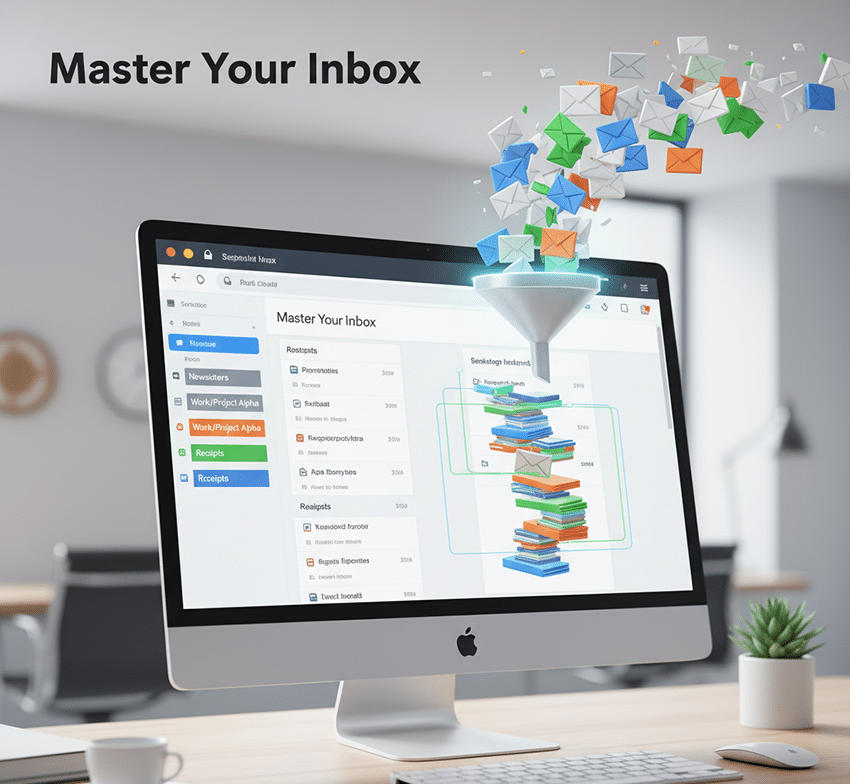In the world of remote administration and online security, SSH (Secure Shell) is a vital player. This protocol provides a secure method for connecting to another host over a network, effectively allowing you to operate a machine remotely. It’s an essential tool for system administrators and those who need to manage systems located in different physical locations.
SSH operates on the client-server model, meaning you have an SSH client on one machine connecting to an SSH server on another. The server is typically a remote system that you do not have physical access to, such as a web server sitting in a data center miles away.
This guide will walk you through the process of enabling SSH on an Ubuntu system, allowing you to run commands, transfer files, and more, all from the comfort of your local machine.
Prerequisites
Before you begin, ensure you have an Ubuntu system ready and updated.
Step 1: Check if SSH is installed
On most Ubuntu systems, SSH is installed by default. You can check this by typing ‘ssh‘ in your terminal.
Step 2: Install SSH
If SSH is not installed, you can install it using the following command:
sudo apt-get install openssh-serverStep 3: Enable SSH
Once installed, you can enable SSH using the following command:
sudo systemctl enable sshStep 4: Start SSH
Start the SSH service with the following command:
sudo systemctl start sshConclusion
You’ve now enabled SSH on your Ubuntu system. You can now securely connect to your system from another host.

Dexter is a seasoned system engineer with a passion for all things tech. His analytical mind thrives on solving complex problems, whether it’s optimizing code or configuring Linux servers. When he’s not immersed in work, you’ll find Dexter gaming, exploring anime and manga, and staying up-to-date with the latest tech trends. His life motto? “In code we trust.”